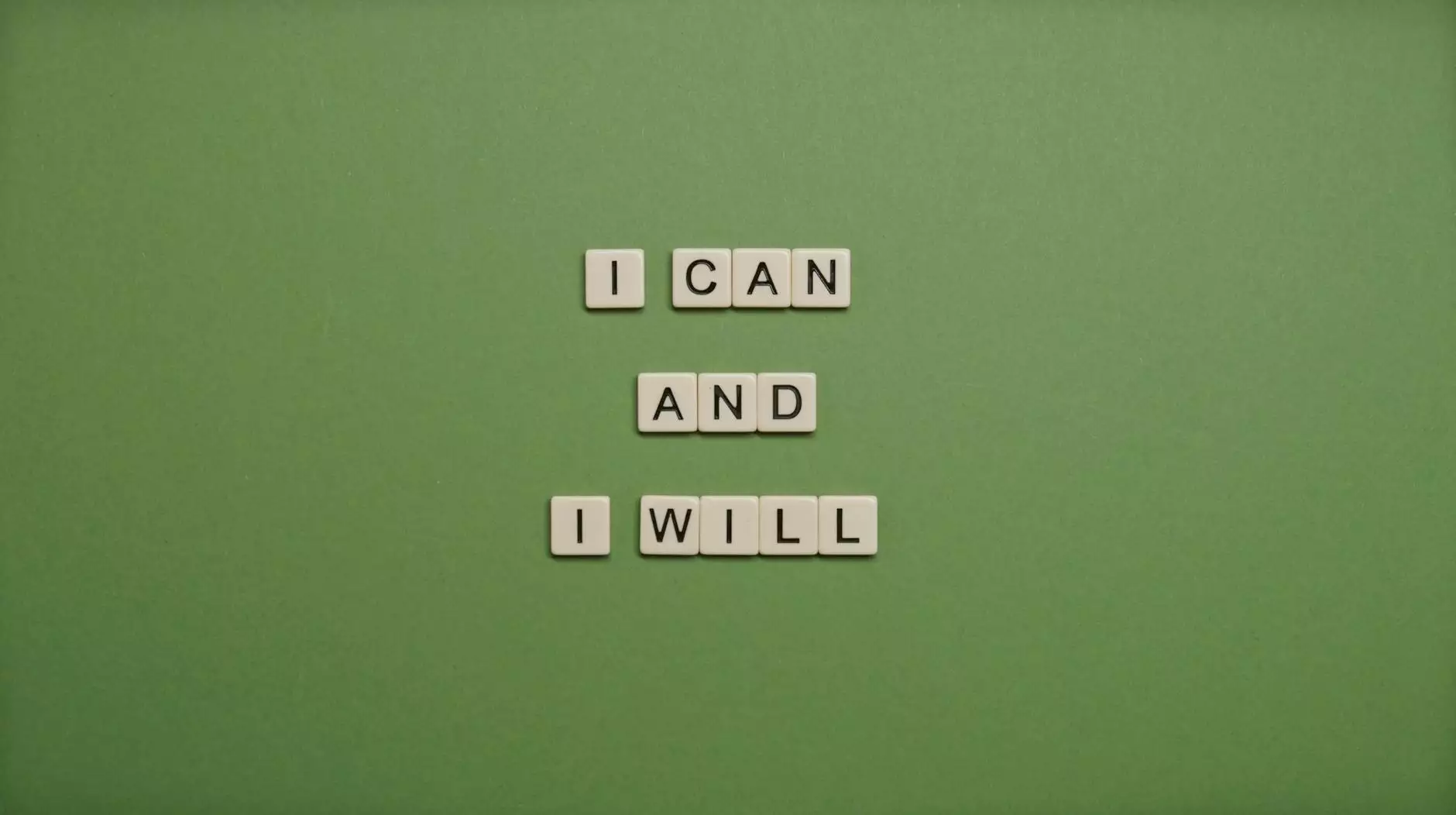How to Install cPanel on CentOS 6 VPS

If you are looking to manage your web hosting in a more efficient and streamlined manner, installing cPanel on your CentOS 6 VPS can be a game-changer. cPanel provides a user-friendly interface that simplifies the management of your website's hosting environment. In this article, we will provide an extensive, step-by-step guide on how to successfully install cPanel on CentOS 6 VPS, covering everything you need to know to get started.
Why Choose cPanel?
cPanel is one of the most popular control panel tools used for web hosting management worldwide. Here are some compelling reasons to choose cPanel:
- User-Friendly Interface: cPanel offers an intuitive graphical interface, making it easy for users of all levels to manage their websites.
- Comprehensive Features: From file management to email accounts, databases, and security features, cPanel provides a full suite of tools for webmasters.
- Wide Compatibility: cPanel is compatible with various software and applications, allowing you to install popular scripts like WordPress with ease.
- Robust Support: cPanel has an extensive knowledge base and community support, ensuring that help is always available when needed.
Prerequisites for Installing cPanel on CentOS 6 VPS
Before installing cPanel on your CentOS 6 VPS, ensure the following prerequisites are met:
- Root Access: You need root access to your VPS server. This can usually be done through SSH or a VPS management interface.
- Minimum Hardware Requirements: cPanel recommends at least 1 GB of RAM and 20 GB of disk space for a smooth installation.
- Operating System: Ensure that your VPS is running a supported version of CentOS 6 (CentOS 6.5 or later).
- Update System Packages: It is best practice to update your system packages to avoid compatibility issues.
Step-by-Step Guide to Install cPanel on CentOS 6 VPS
Now that you have ensured that your VPS meets the prerequisites, you are ready to install cPanel. Follow these detailed steps:
Step 1: Access Your VPS via SSH
Use an SSH client like PuTTY (for Windows) or the terminal (for macOS/Linux) to connect to your VPS.
ssh root@your-server-ipStep 2: Update Your System
Before installing any software, it is important to update your CentOS system. Run the following command:
yum update -yStep 3: Set the Hostname
Next, set a fully qualified domain name (FQDN) as the hostname for your VPS. For example, if your domain is example.com, you might choose:
hostnamectl set-hostname server.example.comStep 4: Disable SELinux
cPanel installation works best with SELinux disabled. Edit the SELinux configuration file:
nano /etc/selinux/configChange the line that says:
SELINUX=enforcingto
SELINUX=disabledSave and close the file, then reboot your server:
rebootStep 5: Install Required Perl Modules
cPanel requires several Perl modules. Install them using the following command:
yum install -y perl wgetStep 6: Download the cPanel Installation Script
Using wget, download the latest cPanel installation script:
wget -N https://securedownloads.cpanel.net/latestStep 7: Run the cPanel Installation Script
Now you can start the installation process by running the script. This process can take a while:
sh latestStep 8: Complete the Installation
Once the installation is complete, you will see a success message. The default cPanel interface can now be accessed via your web browser.
Accessing cPanel for the First Time
cPanel is accessible through your IP address or your domain name. For example:
- For IP Address:http://your-server-ip:2080
- For Domain Name:http://server.example.com:2080
Log in using the root username and password. After logging in, you will be guided through an initial setup wizard to configure your cPanel settings.
Post-Installation Configuration
After installing cPanel, there are several configurations you may want to consider:
1. Setting up DNS
Make sure your domain's DNS settings point to your VPS for proper routing of traffic.
2. Creating Additional User Accounts
cPanel allows you to create multiple user accounts. This is especially useful for resellers or managing multiple domains.
3. Securing Your cPanel
Implement security measures such as:
- Firewall Configuration: Ensure your firewall is correctly set up to allow only necessary ports.
- SSL Certificates: Consider installing SSL certificates for secure connections.
- Regular Backups: Set up automated backup systems to safeguard your data.
Troubleshooting Common Issues
If you encounter any issues during or after the installation, here are some common problems and their solutions:
- Installation Fails: Check if your server meets the required specifications and that all commands were executed correctly.
- Cannot Access cPanel: Ensure your firewall settings allow access to port 2080 and that your DNS is correctly configured.
- Slow Performance: If your VPS is underpowered, consider upgrading your server's resources.
Conclusion
In conclusion, installing cPanel on CentOS 6 VPS is a straightforward process that can significantly enhance your web hosting management experience. Following this guide, you can easily set up cPanel and start managing your websites with ease. Remember to implement security best practices to protect your server and website data. For ongoing support and assistance, consider reaching out to professional IT services or computer repair providers, such as germanvps.com, who are knowledgeable in server management and can help you maintain your hosting environment.
how to install cpanel on centos 6 vps