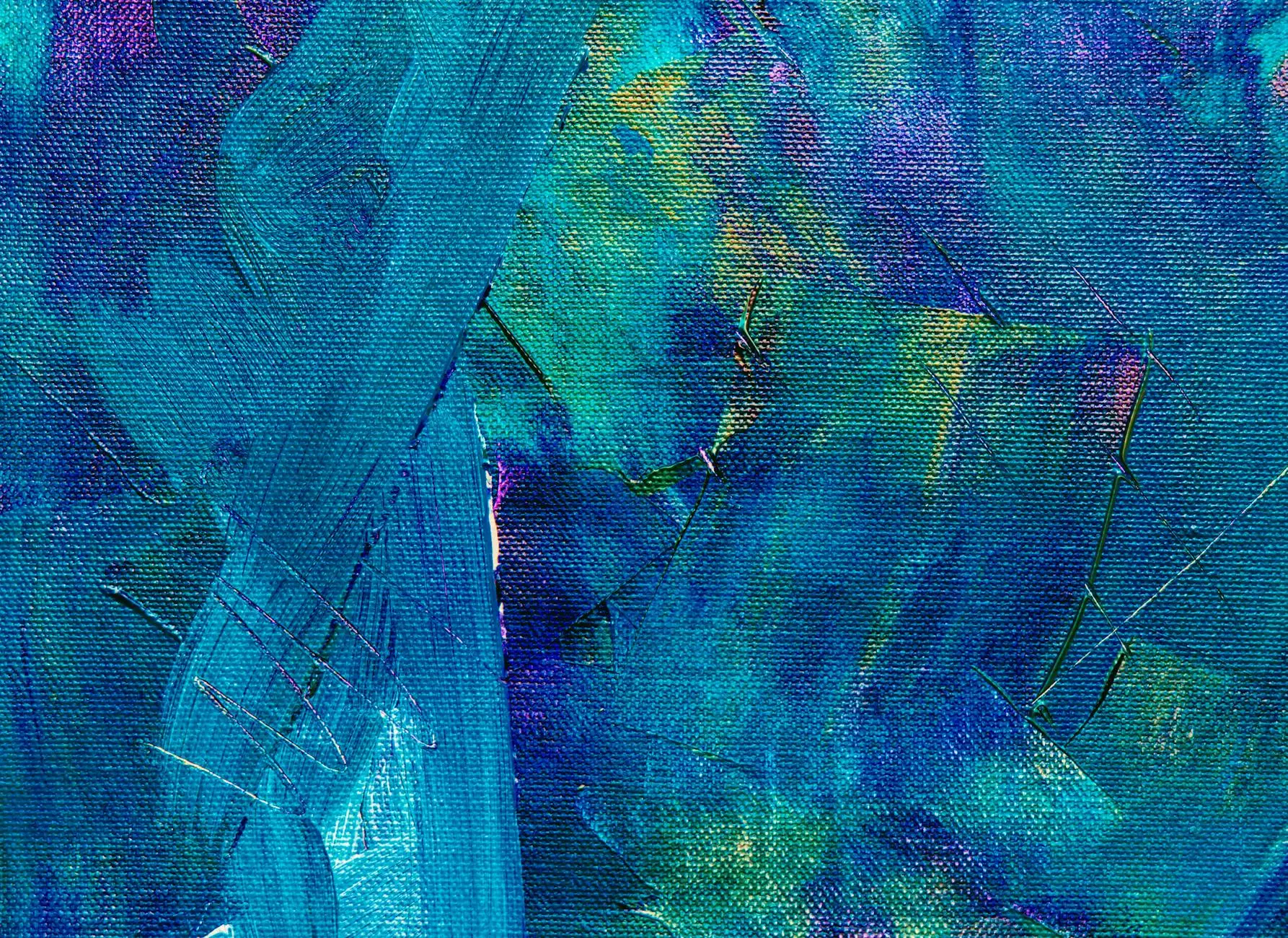How to Login to WordPress Dashboard Admin Area
Technology
Welcome to Jpixels Website Design, your go-to source for arts and entertainment in the field of visual arts and design. In this comprehensive guide, we will walk you through the process of logging into the WordPress Dashboard Admin Area. Whether you are a beginner or an experienced WordPress user, our step-by-step instructions will make it a breeze for you to access the powerful backend of your WordPress website.
Why is the WordPress Dashboard Admin Area important?
The WordPress Dashboard Admin Area is the central hub for managing your WordPress website. It allows you to control every aspect of your site, from creating and editing pages, customizing the design and layout, installing plugins and themes, managing users and comments, and much more. As a website owner, having access to this area is crucial for maintaining and optimizing your online presence.
Step-by-step guide to logging into the WordPress Dashboard Admin Area:
Step 1: Open your web browser
To begin, open your preferred web browser. You can use popular browsers like Google Chrome, Mozilla Firefox, Safari, or Microsoft Edge.
Step 2: Enter your WordPress website URL
Type the URL of your WordPress website into the address bar of your browser. For example, if your website is www.example.com, enter "www.example.com" and press Enter.
Step 3: Add "/wp-admin" at the end of the URL
Once you have entered your website URL, add "/wp-admin" at the end of it. For example, if your website URL is www.example.com, the new URL will be "www.example.com/wp-admin".
Step 4: Enter your login credentials
On the WordPress login page, you will be prompted to enter your login credentials. Provide your username and password in the respective fields.
Note: If you don't remember your login credentials, click on the "Lost your password?" link to initiate the password recovery process.
Step 5: Click on the "Log In" button
After entering your login details, click on the "Log In" button to access the WordPress Dashboard Admin Area.
Tips for a secure login:
While logging into the WordPress Dashboard Admin Area, it's essential to follow some security best practices to protect your website. Here are a few tips:
- Use strong and unique passwords: Create a complex password that includes a mix of uppercase and lowercase letters, numbers, and special characters.
- Enable two-factor authentication (2FA): Activate 2FA to add an extra layer of security to your login process. This often involves entering a temporary code generated by a mobile app or sent via SMS.
- Update WordPress regularly: Keep your WordPress installation, themes, and plugins up to date to ensure you have the latest security patches.
- Limit login attempts: Use a plugin or security tool to restrict the number of failed login attempts from a single IP address.
- Monitor user activity: Regularly check the user activity logs to identify any unauthorized access attempts.
By following these security measures, you can significantly reduce the risk of unauthorized access to your WordPress Dashboard Admin Area.
Conclusion
Congratulations! You've successfully learned how to login to the WordPress Dashboard Admin Area. We hope this guide has provided you with clear instructions to access the backend of your WordPress website. Remember to keep your login credentials safe and follow the security tips to maintain the integrity of your site. If you have any further questions or need assistance with WordPress or any other visual arts and design services, feel free to reach out to Jpixels Website Design, your trusted companion in the world of artistic digital solutions.
Thank you for choosing Jpixels Website Design as your partner for all your visual arts and design needs!